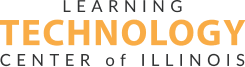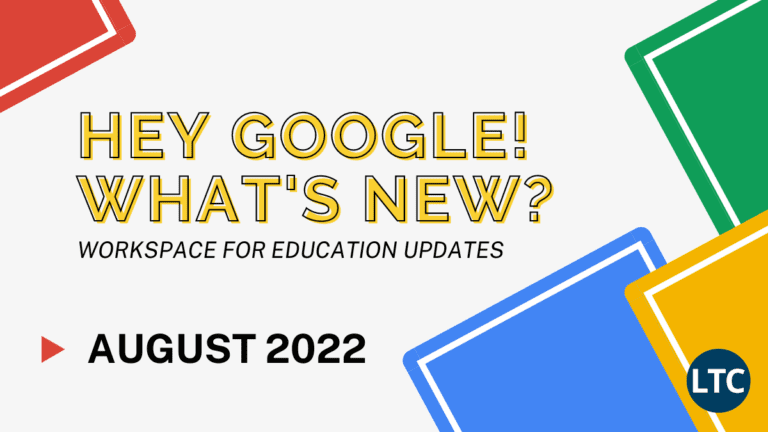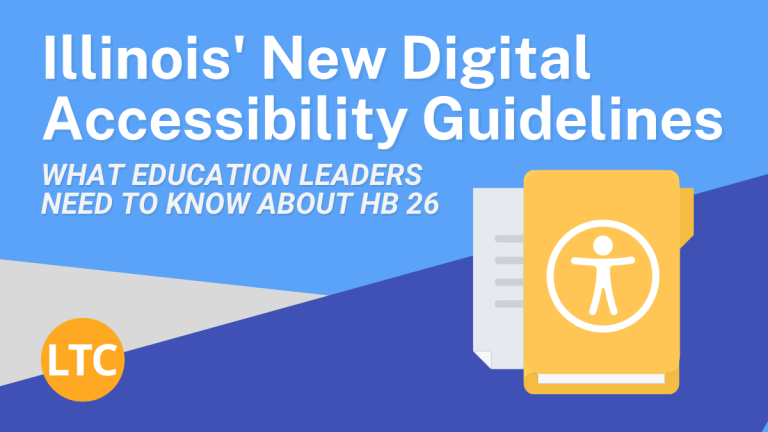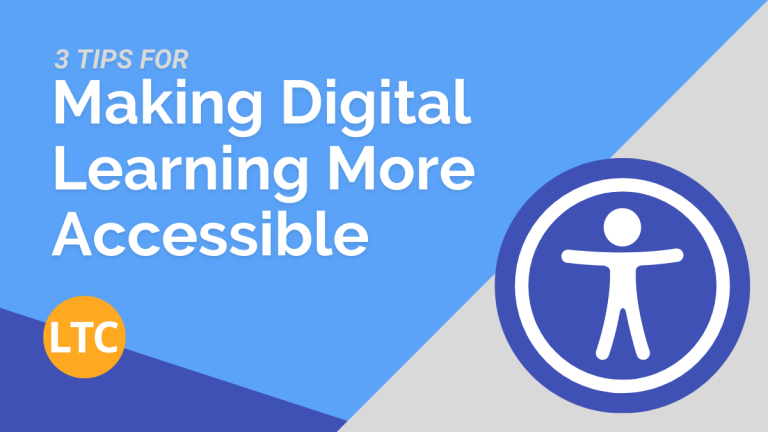Many of the digital learning tools adopted over the past several years are cementing themselves into everyday learning. While this has opened new avenues of engagement for many students, those with cognitive or physical disabilities have not received nearly enough attention when it comes to their digital access needs.
As it stands, some digital learning tools and communications are not effectively accessible by default. Fortunately, there are numerous ways that teachers like you can make their classroom’s digital content more inclusive for all learners.
Here are three ways you can begin making your digital learning content more accessible today:
Review Contrast
Contrast refers to the visible differentiation between any two graphic elements, including between text and a background. Contrast can be impacted by several factors, including text size, font choice, font color, and background color.
Without proper contrast, users with low vision or a vision impairment (such as color blindness) may struggle to fully engage with the on-screen content. To prevent this, content creators should strive for a suitably high level of contrast (4.5:1 or higher) across all digital text and graphics.
Here are a few keys to remember when working to maximize your content’s contrast:
- Use a large font size – 18 point or larger text contributes to a higher contrast ratio. Text as small as 14 point may be used if it is bold.
- Utilize an effective color combo – Because color deficiencies are diverse, no single color combo can be prescribed as “accessible” in all situations. Instead, content creators should focus on maximizing luminance between any two elements and providing user-controlled tools for adjusting foreground and background colors.
- Use standardized fonts – Thin or decorative fonts can contribute to low contrast. Always use fonts with a proven track record of digital readability, including Tahoma, Calibri, Helvetica, Arial, Verdana, and Times New Roman.
There are several tools you can use to analyze contrast in your existing digital content, including this free color check tool and this standalone app.
You can also read more about contrast through the World Wide Web Consortium’s (W3C) online accessibility guideline documentation.
Add Meaningful Link Text
As with alt text, link text provides users with additional information relating to a link’s purpose. This allows them to make an informed decision about following that link without the need for additional context. In particular, link text can make web pages more navigable for individuals with certain movement impairments, cognitive impairments, or visual impairments.
Effective link text can be implemented in several ways. The first is by adding a preceding text description that makes the link’s purpose fully clear. Consider the following example:
“Learn more about registering to vote at Illinois’ State Board of Election website.”
In this example, the text description preceding the link adequately describes what the user can expect to find if they follow the link.
There are also more ways to effectively implement link text, including through embedding clarifying information. Learn more about these methods, as well as other link text considerations, on the W3C’s online accessibility guideline documentation.
Utilize Accessibility Tools and Evaluation Methods
While implementing digital accessibility is an imperative, it can be challenging for a teacher alone to accomplish alongside their other responsibilities. As such, both individuals and institutions are encouraged to make use of proven accessibility evaluation tools whenever possible.
The World Wide Web Consortium (W3C) maintains a database of over 100 accessibility evaluation tools, which can be used to assess everything from color contrast to ADA compliance. While the LTC does not endorse any of these tools, this collection is a great place to start if you want to better understand how digital accessibility both looks and operates.
For more information on digital accessibility auditing (including W3C’s evaluation methodology), visit their Assessment hub.
Taking the Next Step Toward Digital Accessibility
Everyone in education has a role to play when it comes to making digital learning content accessible. With the right knowledge and skills, you can ensure that your digital learning environment is inclusive and that all of your students, regardless of disability, have the opportunity to fully engage online.
The Learning Technology Center (LTC) is here to support you toward those goals through our free resources and knowledgeable statewide team. Contact us to learn more about how your local RETC can help your classroom bolster its digital accessibility. You can also discover three more ways to make your digital content more accessible on our Blog.